| Published: February, 15th 2008 |
HiveBoard
The online shared WhiteBoard |
|
- Introduction
- News
- Project Status
- Roadmap
- Sourceforge Project Home
- History
- Features
- Screenshots
- Download
- Server Installation
- Ultra Quick Server Installation
- Client Installation
- FAQ
- Architecture
- Development
- Integration Tests Results
- GUI Tests Results
- Tests Coverage
- Coding Style Checks
- HiveBoard Team
- Acknowledgements
- License
Client Installation
Once you have one HiveBoard server running somewhere, you will want to install the HiveBoard client on every user's PC.
The client binary installation package is in the hiveboard-client-bin-0.6.0.tar.bz2
download.
1. Pre-requisites
First of all, you need to have a Sun JRE (Java Runtime Environment) 5 or later installed on your client machine (you can install it from this location, but it is also already included in the JDK download).
Unzip the HiveBoard client binary distribution (hiveboard-client-bin-0.6.0.tar.bz2)
into a directory that you will use later to launch the HiveBoard client
application from. By default, unzipping will create a directory named
"hb-client-bin".
Optionally, you may want to install Sun's Java Advanced Imaging Image I/O Tools (download the latest available version; HiveBoard has been tested against version 1.1 on Windows XP with JDK 1.5.0) on your JRE. HiveBoard client uses JAI to support various image formats when saving the content of a whiteboard. Without JAI installed, you already have JPEG and PNG support. With JAI installed, you may additionnally save to BMP, JPEG 2000, GIF or TIFF file formats.
2. First setup
The full HiveBoard client application is broken down into several jar files
contained in hb-client-bin/bin and hb-client-bin/bin/lib. One jar file,
hb-client-bin/bin/hiveboard.client.jar, is particular and will be used to
launch the client application.
But prior to first launch, some configuration steps must be taken. All
configuration happens in files located in hb-client-bin/etc:
client.properties: this file contains a few properties that help find where the HiveBoard server is.hiveclient-log4j.xml: this file defines logging setup (for log4j tool).
Note that there is a third file, dockconfig.xml, that is necessary but should
not be modified.
First of all, you need to set the following properties in client.properties:
protocol=http
server=localhost
port=8080
apppath=hiveboard
Normally, only server needs to be changed to the actual name of the machine
where the HiveBoard server is running. Other properties are default HiveBoard
server settings.
Please note the protocol property: it allows you to work in secure mode
("https" value), but for this you must also configure the HiveBoard server
specifically (plainly commented in hiveboard.properties file of the server).
Then you may want to specify specific logging setup (for log4j). These settings
are defined in hiveclient-log4j.xml. Normally, you would not change the file's
content, except if you have specific logging requirements and you know enough
about log4j.
By default, log files will go to hb-client-bin/bin directory.
3. First client launch
If your OS supports executable jar files (eg Windows XP), then you can directly
double click the hb-client-bin/bin/hiveboard.client.jar to launch the
HiveBoard client application. After a couple of seconds, it will display a login
dialog:
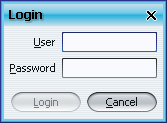
Just enter admin for User and let Password empty, then click "OK". A few seconds later, the main screen of the application will appear:
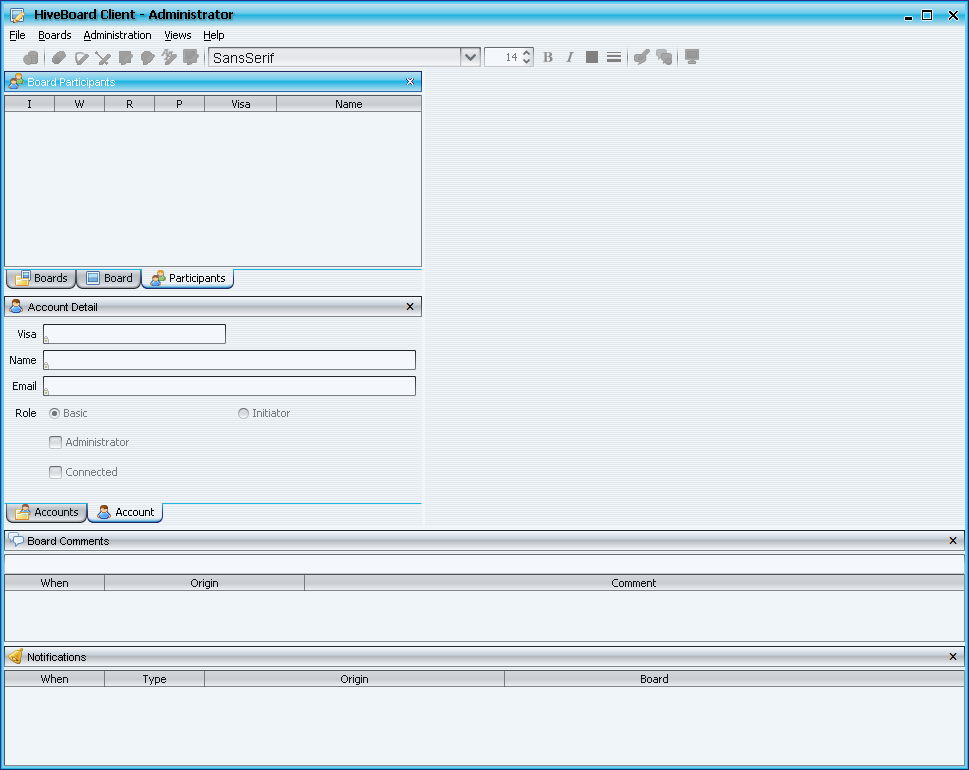
If nothing happens like above, have a look at the
hb-client-bin/etc/logs/hiveclient.log file to check what went wrong.
If everything is fine, then you would probably start your first use of HiveBoard client by creating accounts for other persons and then creating boards. All these features are accessible from the menu.
Important: by default, the only existing account -admin- has all rights on
the system but has no password! Thus, your first action after installation had
better be setting an admin's password.
If your OS does not support executable jar files, then you need to open a terminal window and type:
cd hb-client-bin/bin
java -jar hiveboard.client.jar
Please note that although HiveBoard 0.6.0 is a very stable and complete system, it still requires quite some setup before running; future versions will provide simpler installation for clients.
| Published: February, 15th 2008 | Copyright © 2005-2008, Jean-Francois Poilpret |
|